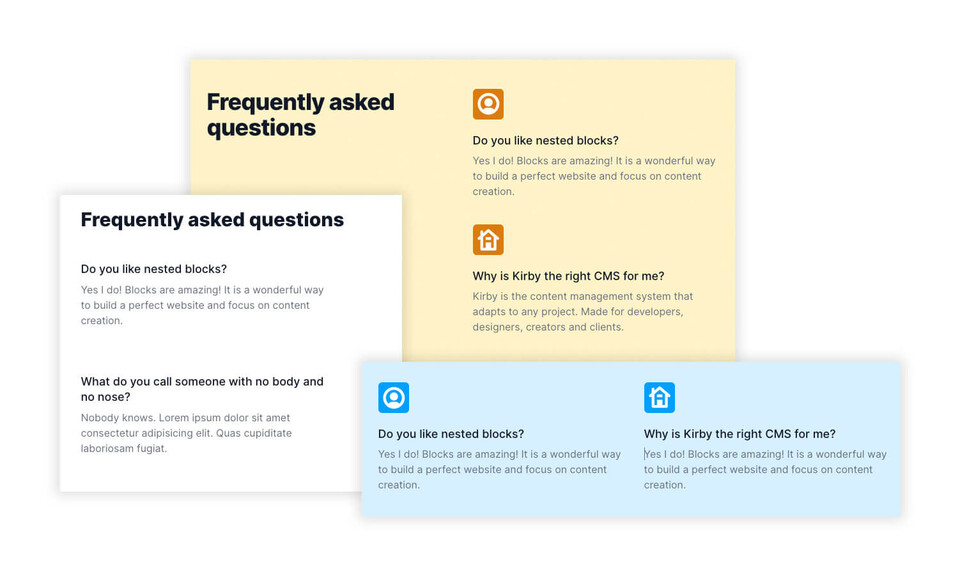Nested blocks
This is an example of how to build a nested block including a live panel preview and output snippets for the website. In our example we are creating a FAQ block, which allows us to add nested question/answer blocks within it. The block is built as a standalone plugin and can be extended and modified to your own needs. The example is based on a blank Kirby installation (v.3.5+) and everything is explained step by step.
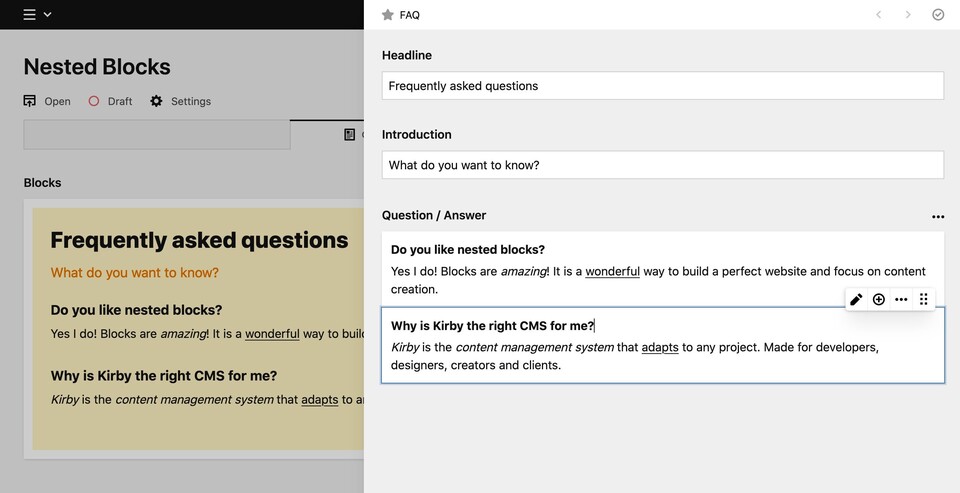
Preparation
First we prepare our Kirby config file to enable custom blocks. We keep the Kirby default blocks grouped, and separate our new custom blocks for a better overview.
return [
'blocks' => [
'fieldsets' => [
'custom' => [
'label' => 'Custom blocks',
'type' => 'group',
'fieldsets' => [
'faq'
]
],
'kirby' => [
'label' => 'Kirby blocks',
'type' => 'group',
'fieldsets' => [
'heading',
'text',
'list',
'quote',
'image',
'video',
'code',
'markdown'
]
]
]
]
];The blocks field can now be used without adding the new FAQ block type manually:
title: Page
fields:
blocks:
type: blocksBlueprints
Now let's create the blueprint for the FAQ block itself, and the blueprint for the nested block with a question and answer field.
The name of the block (faq in our example) must be unique and must not already be used by Kirby (e.g. heading, text, etc.). If the name is already in use, you can simply add a prefix or suffix to it (e.g. my_custom_faq).
FAQ blueprint
The first blueprint defines our FAQ block. Besides our new nested block we use an additional text field and a writer field in our example.
name: FAQ
icon: star
fields:
headline:
type: text
text:
type: writer
blocks:
type: blocks
fieldsets:
- faqItemQuestion/answer blueprint (nested)
The second blueprint defines the nested block with the question and the answer fields. Hereafter we call this block faqItem.
name: Question / Answer
icon: box
fields:
question:
type: text
placeholder: Your question …
answer:
type: writer
placeholder: Your answer …Output
Now we build the output snippets for the website. We need a snippet for the faq block and a snippet for the faqItem block.
Default template
For completeness, we also show the default template here, which can be used to render our newly created faq block.
<!DOCTYPE html>
<html lang="en">
<head></head>
<body>
<h1><?= $page->title() ?></h1>
<?= $page->blocks()->toBlocks(); ?>
</body>
</html>FAQ snippet
The first output snippet is for the FAQ block. We show headline and text of this block as usual and we call the nested block(s) as follows.
<div class="faq">
<h2><?= $block->headline() ?></h2>
<p><?= $block->text() ?></p>
<dl>
<?= $block->blocks()->toBlocks() ?>
</dl>
</div>Question/answer snippet
The second snippet defines the output of the nested question/answer block.
<dt><?= $block->question() ?></dt>
<dd><?= $block->answer() ?></dd>The plugin
Now let's create the plugin itself. The plugin needs only two files to work: index.php and index.js. An optional file index.css allows individual stylesheets for the preview.
index.php
In the index.php file we register our blueprints and output snippets, respectively for the FAQ block (faq) and the question/answer block (faqItem).
<?php
Kirby::plugin('your-project/faq-block', [
'blueprints' => [
'blocks/faq' => __DIR__ . '/blueprints/blocks/faq.yml',
'blocks/faqItem' => __DIR__ . '/blueprints/blocks/faqItem.yml'
],
'snippets' => [
'blocks/faq' => __DIR__ . '/snippets/blocks/faq.php',
'blocks/faqItem' => __DIR__ . '/snippets/blocks/faqItem.php'
]
]);index.js
The index.js file handles the previews inside the Panel. We define a template for faq and faqItem.
panel.plugin('your-project/faq-block', {
blocks: {
faq: {
template: `
<div @dblclick="open" class="faq">
<h2>{{ content.headline }}</h2>
<div v-html="content.text"></div>
<dl v-for="item in content.blocks">
<dt v-html="item.content.question"></dt>
<dd v-html="item.content.answer"></dt>
</dl>
</div>
`
},
faqItem: {
template: `
<div>
<strong>
<k-input
v-bind="field('question')"
:value="content.question"
@input="update({ question: $event })">
</k-input>
</strong>
<p>
<k-writer
v-bind="field('answer')"
:value="content.answer"
@input="update({ answer: $event })">
</k-writer>
</p>
</div>
`
}
}
});index.css
The .css file is optional and can be used to style the preview for the block (and the nested blocks if needed).
/**
* This is just an example
* Add your individual css code here
*/
.faq {
padding: 1.5rem;
background: #fef3c7;
}
.faq h2 {
font-size: 1.8em;
font-weight: bold;
}
.faq h2 + div {
color: #da7c0d;
}
.faq dl {
padding: 20px 0 0;
}
.faq dl dt {
font-weight: bold;
}
.faq dl dd {
font-style: italic;
}Summary
That's it! Now you have a fully functional example of how nested blocks are working. Add your own fields and styles to your block as you like.
The following files are used in our example:
blueprints
blocks
- faq.yml
- faqItem.yml
snippets
blocks
- faq.php
- faqItem.php
- index.css
- index.js
- index.php
Feel free to download all needed files here: Nested blocks example.
Advanced usage
In some cases it is necessary to pass collected values from the parent block to the nested block, if you need different (nested) HTML markup depending on which option is selected. This is actually pretty simple if you know how. The next step explains how to extend nested blocks with additional layouts.
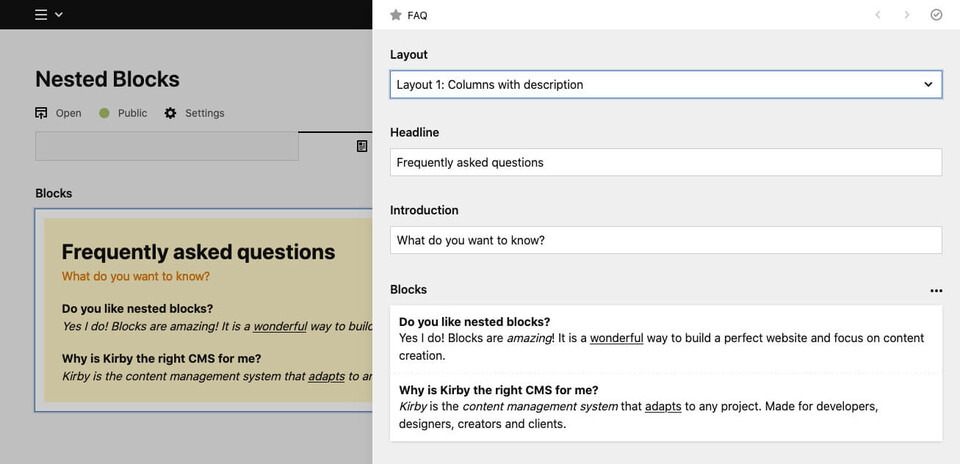
Blueprints
First let's change the blueprints with the new requirements. We add a select field layout to our FAQ block and offer two layout variants for it.
name: FAQ
icon: star
fields:
layout:
type: select
empty: false
options:
v1: "Layout 1: Columns with description"
v2: "Layout 2: Grid with icons"
headline:
type: text
text:
type: writer
blocks:
type: blocks
fieldsets:
- faqItemNow we modify the output snippets with our new requirements.
FAQ snippet
We can deliver different HTML markup depending on which version we are in by checking the layout value.
if ($block->layout()->value() == 'v1'):
// HTML markup for layout version 1
elseif ($block->layout()->value() == 'v2'):
// HTML markup for layout version 2
endif;Now we call the nested block within each version as follows. It is important to pass the selected layout to the nested block, if we want to use different HTML markup for each version.
foreach ($block->blocks()->toBlocks() as $nestedBlock):
snippet('blocks/' . $nestedBlock->type(),[
'block' => $nestedBlock,
'layout' => $block->layout()->value()
]);
endforeach;Question/answer snippet
By passing the layout value from the parent block, we can use it via $data['layout'] in the nested block now. We just need to check the value and can deliver different HTML output for each version.
if ($data['layout'] == 'v1'):
// Nested HTML markup for layout version 1
elseif ($data['layout'] == 'v2'):
// Nested HTML markup for layout version 2
endif;Conclusion
Now you can create your own layouts regardless of the HTML markup you need. As a content creator you have the full flexibility to duplicate complete blocks, change the layout and compare which version fits better to your needs.