Info section
Add help text and info boxes to the Panel to help your editors
The info section is perfect for any kind of static text that you want to place in a Panel layout. It can be used for general info, help, warnings and other guides for your editors.
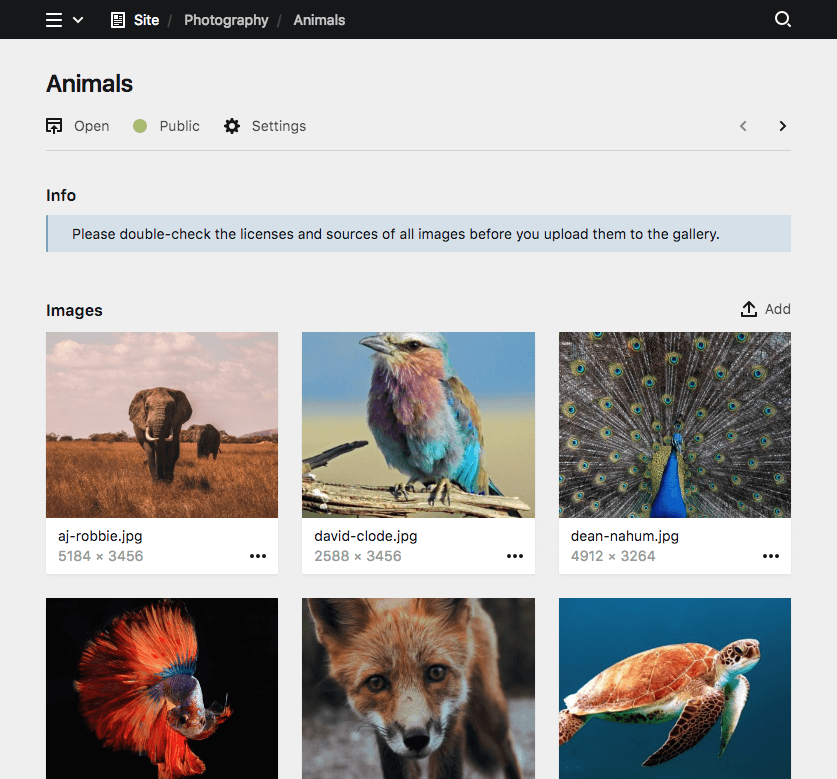
Example
title: Gallery
sections:
info:
type: info
headline: Info
text: |
Please double-check the licenses and sources
of all images before you upload them to the gallery.Using KirbyText
Since 3.3.0
In addition to markdown, you can use KirbyText in your info text, even including images:
info:
text: |
Check out the (link: help text: help pages) for detailsSection shortcuts
Since 3.3.0
For simple sections that are only used once per blueprint, you can use shortcuts. In its most basic form, an info section consists of the section type as name, and the text property with the information you want to show.
sections:
info:
text: Some textKeep in mind that the same section name can only be used once per blueprint.
Info section vs. info field
The info section behaves pretty much like the info field. Why do we have both of them? Because both are useful. The info field can be placed in a field grid and is perfect to offer help within a form. The info section can be placed anywhere else, especially in layouts that don't need form fields.
Section properties
| Name | Type | Default | Description |
|---|---|---|---|
| headline | – | The headline for the section. This can be a simple string or a template with additional info from the parent page. | |
| text | – | ||
| theme | string |
– |
Headline
The headline will be displayed above the info section. You can pass a simple headline as a string or you can provide translations for multiple languages, if you have an international editing team.
Single language
headline: This is some very important informationMultiple languages
headline:
en: Attention
de: Achtung
es: AttencionPlaceholders
You can inject information from the current page into the headline with template placeholders using our query language.
headline: "{{ page.title }} Information"Text
The text can be a simple string, Markdown, KirbyText or HTML. Just like the headline, the text can also be translated. You can also use Kirby's query language to query text from some field or show some other information.
Single language
text: InfoMultiple languages
text:
en: This is some very important information
de: Das ist eine wichtige MitteilungMulti-line text
If you want to write multi-line text with paragraphs, you have to use a special YAML syntax for it.
text: |
Dear Edith,
this is some multi line text with paragraphs.
Cheers,
A. DminText queries
text: "{{ kirby.page('somepage').text()->kt() }}"
text: "{{ site.index.count }}"
text: "{{ site.index.images.count }}"Themes
info
title: Gallery
sections:
info:
type: info
headline: Info
theme: info
text: |
Please double-check the licenses and sources
of all images before you upload them to the gallery.negative
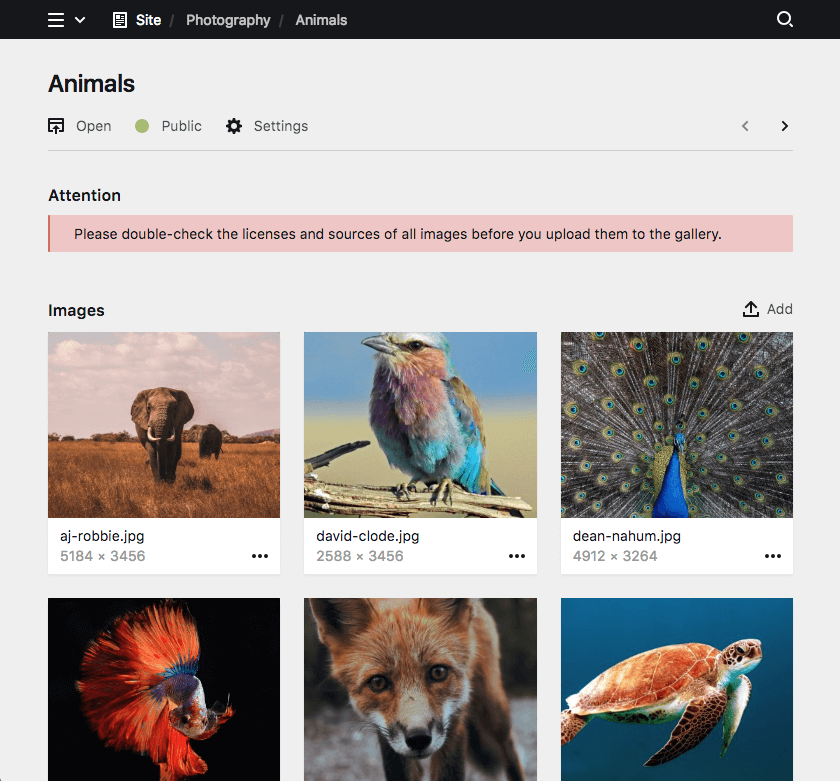
title: Gallery
sections:
info:
type: info
headline: Attention
theme: negative
text: |
Please double-check the licenses and sources
of all images before you upload them to the gallery.positive
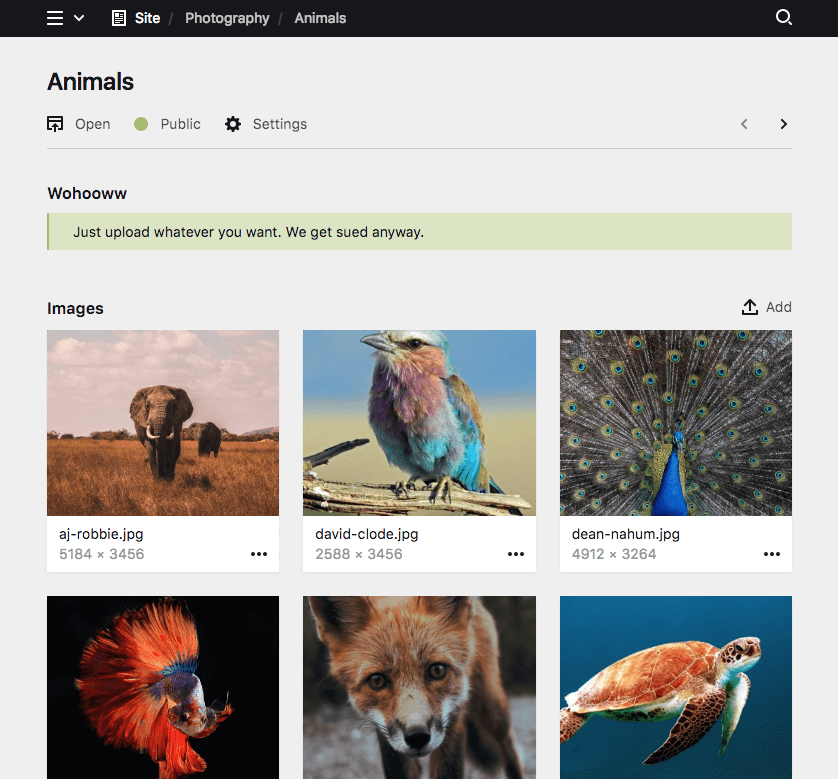
title: Gallery
sections:
info:
type: info
headline: Wohooww
theme: positive
text: |
Just upload whatever you want. We get sued anyway.Disable theming
Since 3.3.4
You can disable the infobox theme entirely to show neutral text.
fields:
info:
type: info
headline: Info
theme: none
text: |
This is a very neutral messageConditional sections
Since 3.2.0
Like conditional fields, sections can be shown/hidden based on the value of a given field (i.e. if a toggle is checked, a select field is at a certain option, etc.).
The condition for displaying the section is set with the when option. In the when option you define a field name as the key and the required value of that field. In the following example, the each section type is shown based on a different value of the postType field:
sections:
content:
type: fields
fields:
postType:
type: select
options:
- Gallery
- Image
- Text
gallery:
type: files
template: gallery-image
layout: cards
size: tiny
when:
postType: Gallery
image:
type: files
template: single-image
max: 1
layout: cards
when:
postType: Image
text:
type: fields
fields:
text:
type: textarea
tags:
type: tags
when:
postType: Text