Files
A files select field that allows to select one or multiple related files
The files field allows you to select one or more files.
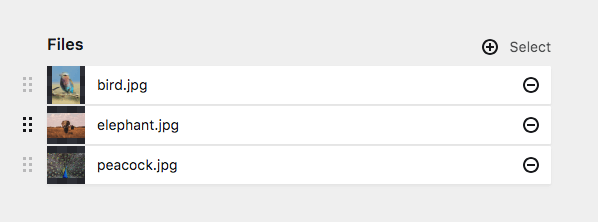
Example
fields:
downloads:
label: Downloads
type: filesField properties
| Name | Type | Default | Description |
|---|---|---|---|
| default | – | Sets the file(s), which are selected by default when a new page is created | |
| disabled | bool |
– | If true, the field is no longer editable and will not be saved |
| empty | – | The placeholder text if none have been selected yet | |
| help | – | Optional help text below the field | |
| image | – | Image settings for each item | |
| info | string |
– | Info text for each item |
| label | – | The field label can be set as string or associative array with translations | |
| layout | string |
list |
Changes the layout of the selected files. Available layouts: list, cards
|
| link | bool |
true |
Whether each item should be clickable |
| max | int |
– | The maximum number of allowed selected |
| min | int |
– | The minimum number of required selected |
| multiple | bool |
true |
If false, only a single one can be selected |
| query | string |
– | Query for the items to be included in the picker |
| required | bool |
– | If true, the field has to be filled in correctly to be saved. |
| search | bool |
true |
Enable/disable the search field in the picker |
| size | string |
auto |
Layout size for cards: tiny, small, medium, large or huge
|
| text | string |
– | Main text for each item |
| translate | bool |
true |
If false, the field will be disabled in non-default languages and cannot be translated. This is only relevant in multi-language setups. |
| uploads | [] |
Sets the upload options for linked files (since 3.2.0) | |
| when | – | Conditions when the field will be shown (since 3.1.0) | |
| width | string |
1/1 |
The width of the field in the field grid. Available widths: 1/1, 1/2, 1/3, 1/4, 2/3, 3/4
|
Limit the number of files
Min and max files
You can set the minimum/maximum number of files that can be selected:
fields:
downloads:
label: Select files...
type: files
min: 1
max: 3Multiple or single mode
If you only want to select a single file, set multiple mode to false (default is true).
fields:
downloads:
label: Select files...
type: files
multiple: falseLayout
You can switch between list and cards layout. Default is list layout.
fields:
downloads:
label: Select files...
type: files
layout: cardsQuerying files
The query option let's you limit the set of files to be included. When not set, it defaults to all files of the current page.
Limit the set to images
gallery:
type: files
query: page.imagesYou can use all file types available in Kirby here (images, documents, videos, audio and code).
Querying files from other pages
You can get as complex as you like, e.g. get all images of all children of the photography page that use the cover template:
gallery:
type: files
query: site.find('photography').children.images.filterBy('template', 'cover')You can find more example how you can use the query language in the guide.
Image options
Apart from showing no image, all image options only apply in card layout, not in list layout.
cover
Whether or not the image will cover the available space.
Options: true, false (default)
image:
cover: trueratio
A freely selectable image ratio
image:
ratio: 16/9back
Set an image background.
Options: pattern (default), black, white
image:
cover: true
ratio: 1/1
back: blackNo image
Set the image options to false if you don't want to show an image but an icon instead:
image: falseUpload options
Since 3.2.0
By default, the files field allows you to upload files. You can define the Add button behavior with the uploads option: When clicking on the Add button, you can either select a file and/or upload a file (which is then automatically selected).
Prevent uploading
You can set the uploads property to false to prevent file uploads:
gallery:
type: files
uploads: falseDestination and template
By default all files will be uploaded to the current page and without a predefined template. With the additional options you can fetch files from anywhere and upload them to a specific page. You can also control which file template should be assigned by default:
gallery:
type: files
uploads:
parent: site
template: files-uploadIf you want to upload to the current page and only assign a template, you can directly assign it to the uploads property:
gallery:
type: files
uploads: files-uploadRestricting uploads to certain file types
If you want to restrict what types of files can be uploaded to the given destination, assign a file template using the uploads property. In your file template, set the accept option. See the docs about file blueprints.
Pagination
Since 3.3.0
Options in the files picker are paginated. You can set the number of items per pagination page in the picker using the limit property. The default setting is 20.
fields:
files:
type: files
label: Select an item
limit: 10Search
Since 3.3.0
The files picker shows a search field by default. If you want to remove it, you can switch it off with the search option:
fields:
files:
type: files
label: Select an item
search: falseHow to use in templates/snippets
Single file
To convert a single file to a file object, use the toFile() method:
<?php if($image = $page->cover()->toFile()): ?>
<img src="<?= $image->url() ?>" alt="">
<?php endif ?>Multiple files
To convert multiple files to a files collection, use the toFiles() method:
<?php
$images = $page->gallery()->toFiles();
foreach($images as $image): ?>
<img src="<?= $image->url() ?>" alt="">
<?php endforeach ?>